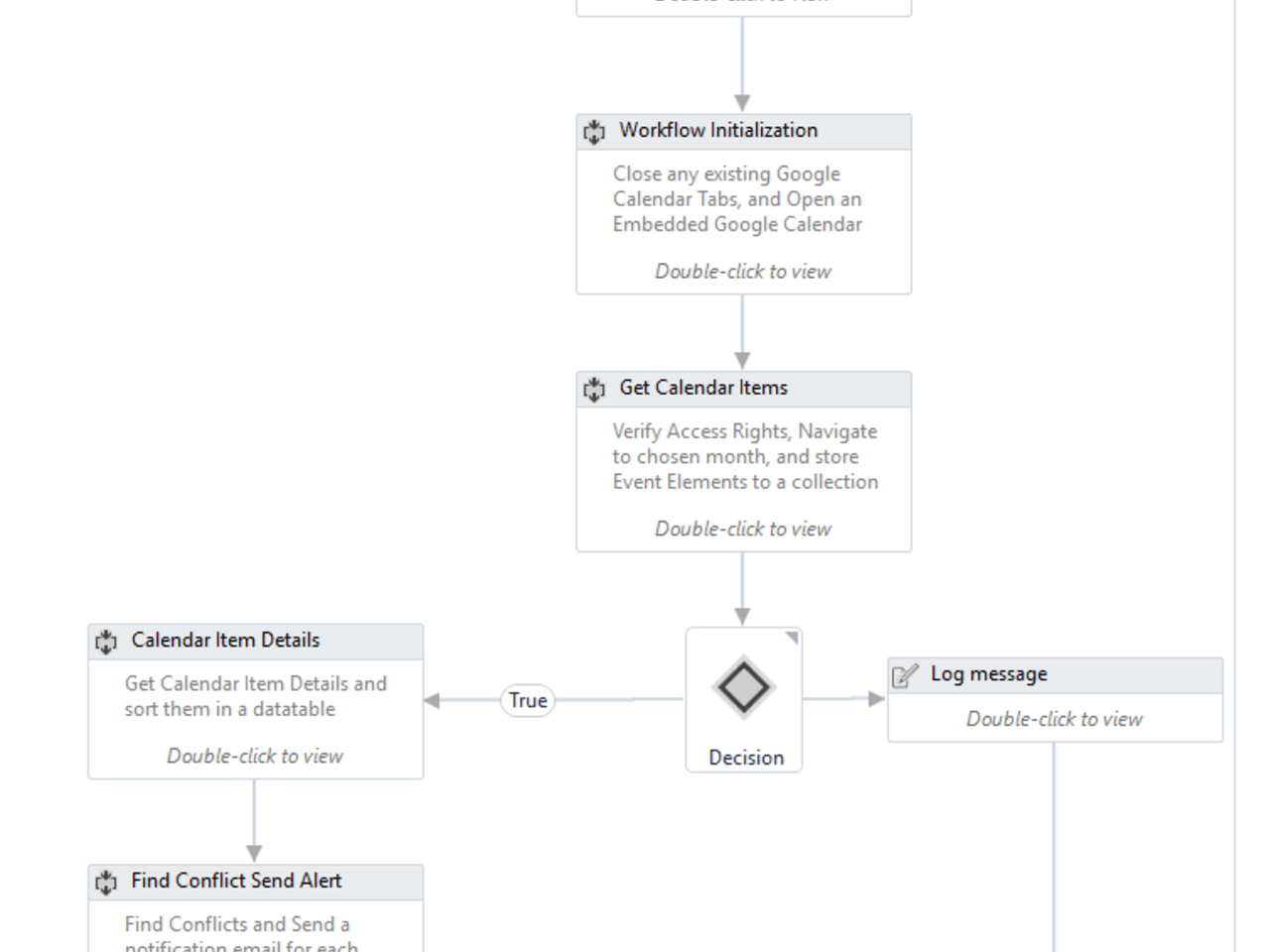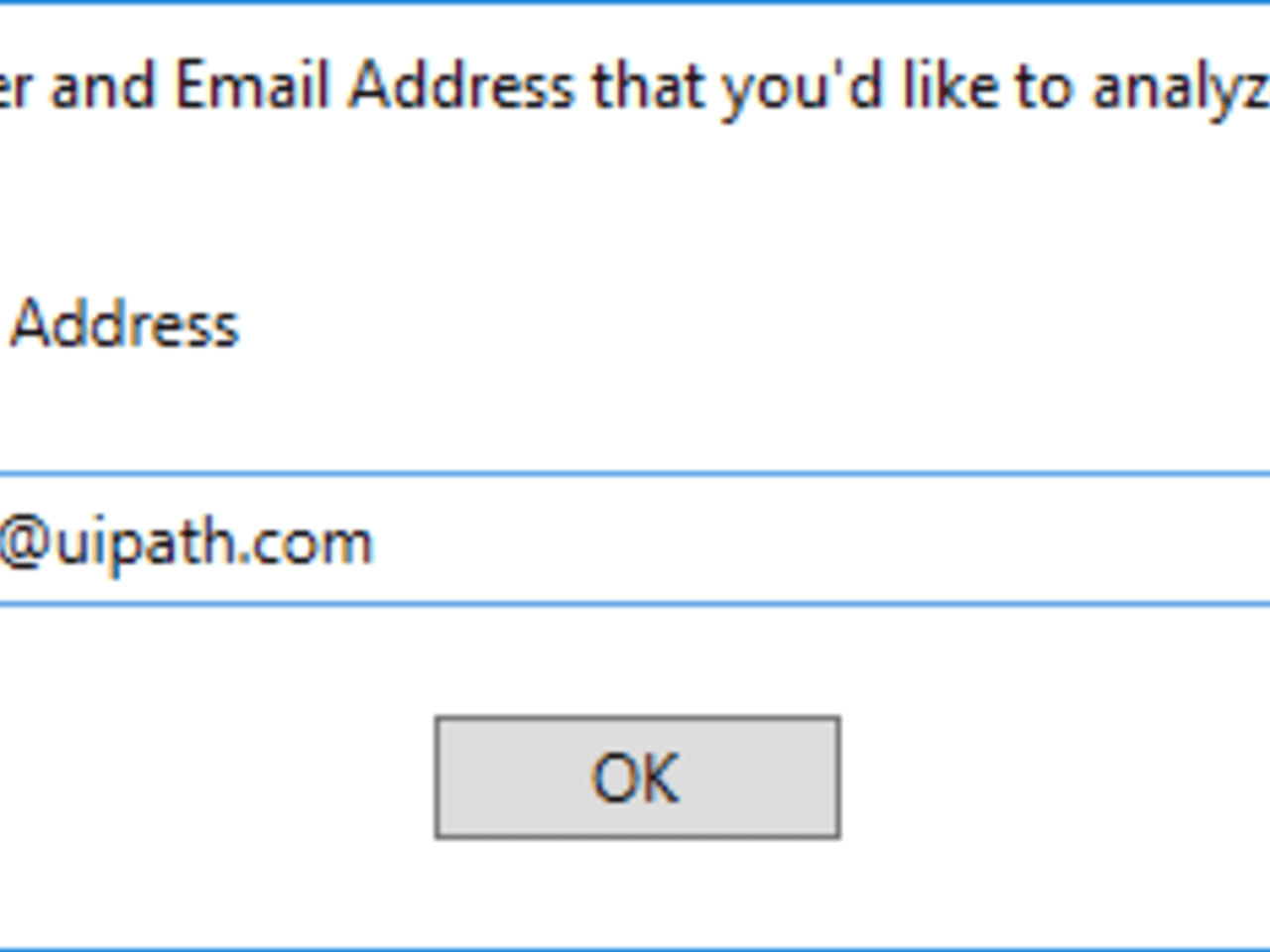Create your first automation in just a few minutes.Try Studio Web →
Scheduler - Robot Pack
by YouTube
1
Template
258
Summary
Summary
The robot opens your Google calendar and scans your calendar to identify scheduling conflicts. If any conflicts are found, it sends both you and your invitees a detailed notification.
Overview
Overview
Are you often invited to multiple meetings occurring at the same time? Scheduler identifies conflicts in your Google calendar and sends messages to the originators of the meetings you can’t attend, telling them you’d like to reschedule. It’s a great way to learn how to interact with Chrome! See if you can extend Scheduler to find conflicts between meetings marked on multiple calendars.
Build difficulty (instructions are in the resources tab below): Medium
Accounts needed: Gmail, Chrome installed
As is instructions: Scheduler will work great as is. Make sure you’re logged into gmail, Just follow the prompts, and it’ll be working to free up your calendar!
Please make sure you install the packages mentioned in the Dependencies section before you use this Workflow.
Features
Features
Use Scheduler to learn Web and email automation, data scraping and how to log in with credentials. It is great automation to learn how to find items on Google Calendar, which is a great asset when doing calendar automations.
Additional Information
Additional Information
Dependencies
System.Globalization Namespace Install the Chrome Extension Chrome Extension: https://studio.uipath.com/docs/installing-the-chrome-extension https://studio.uipath.com/docs/installing-the-chrome-extension (Troubleshooting: https://studio.uipath.com/docs/chrome-extension https://studio.uipath.com/docs/chrome-extension) UiPath.Form.Activity UiPath.FormActivityLibrary
Code Language
Visual Basic
Technical
Version
2.0.0Updated
June 26, 2020Works with
2020.4
Certification
Silver Certified
Support
UiPath Community Support
Resources